IT management built to help your business grow.
Scale your business efficiently with expert end-to-end IT management. Our offerings include 24/7 service desk support, telecom, managed cloud, and cybersecurity solutions.
Technology should work for your business, not against it.
Your systems shouldn’t hold your business back. With Managed IT Services from Evolvd, stay ahead of the competition. Start with a free assessment or trial!
24/7 Tech & Business Support
Our support department is a team of professionals who will assist you 24/7.
Make Technology a Business Advantage with Powerful IT Services from Evolvd
If your IT environment is not actively propelling your business toward your strategic goals, you could be missing an opportunity to make technology work for your business. We can help you get there. We will work with you to understand your current systems and map out a technology solution that aligns with your business goals and actively helps you reach them.

Our Services
We make IT support affordable! We utilize a consistent, complete, outsourced IT model that gives you non-stop management, monitoring, and maintenance for an easily budgeted monthly fee. By taking a proactive approach to managing your IT needs, we can not only prevent data loss, but we can keep your network safe and functioning at peak performance. You can actually end up lowering your annual IT budget overall!
Tech Tips
Bringing useful tips to assist in your daily tech life.

Tap-and-go
Security tips
Consider an RFID–blocking wallet. RFID-blocking wallets create an electromagnetic cage around your credit and debit cards. This protects users from electronic pickpocketing, a process by which credit card data is read remotely by a wireless device. Check your credit card and bank statements regularly. Monitor statements for fraudulent or unauthorized transactions. Thieves don’t always use stolen cards to make major purchases. In some instances, they may make several small purchases over a period of time. Set up transaction alerts for each of your cards. This will notify you via text or email each time a transaction is made. If you have credit card information stored in your phone’s digital wallet, make sure your phone is password protected. Be sure to set passwords for all devices that store financial information. Then, if they are lost or stolen, your sensitive data is still secure.
Need Help?
IoT
Security tips
Research Before Buying. Customize Security Settings. Update Firmware. Set Up A Separate Wi-Fi Network. Control Your Private Cellular Data. Learn About Security Certifications. Reset Passwords Regularly. Adopt ‘Micro-Segmentation’. Set Up Two-Factor Authentication. Read The Terms Carefully. Opt Out Of Data Sharing.
Need Help?
Netflix
Tips
Log in on a web browser and navigate to your Account page. Click Manage Access and Devices under Security & Privacy to view where, when and how people have been streaming from your Netflix account. I once discovered that an ex was enjoying the service on my dime (with a Fire TV Stick), which prompted me to immediately change my password.
Need Help?
Wet Phone
Tips
You could also try silica gel. Silica gel beads are a good option to absorb moisture out of phones. Silica gel beads can be found in those white packs labeled "Do not eat" many products come packed with. You can save these packs from packages you've received, or buy packs through online stores like Amazon. Once you have your silica, here's what to do after dropping your phone in water. 1. Get your phone out of the water and turn it off. 2. Dry the outside of your phone with a lint-free towel. 3. Place your phone in a large container. 4. Fill the container with your silica gel beads and seal the container. 5. Wait 72 hours to let your phone dry. 6. Remove your phone from the container and try turning it back on.
Need Help?
International Netflix
Tips
Subscribe to a VPN service. Not all VPNs will be up to the task of unblocking Netflix, but a top VPN service like ExpressVPN or Surfshark should be able to consistently unblock it while you're traveling abroad. Download the VPN software to your computer or device. The download and installation process will be just like downloading any other app. Connect to a VPN server in your home country. If you're from the US and want to access your home Netflix catalog from overseas, you'll need to connect to a server located in the US. If you're from the UK, then connect to a server in the UK to access that catalog -- and so on down the line, for any country from which Netflix offers service. Simply click on the corresponding country in your VPN app to connect to a server located in that country and you're good to go Launch Netflix. Head over to Netflix on your computer or device as you normally would and you should be able to watch all the titles you're used to watching at home. If you're having issues or are getting an error message, try connecting to a different server from your country or contact your VPN provider's customer support.
Need Help?
Blur Your Home
Privacy Tip
At maps.google.com, enter your home address in the search bar at the top-right, hit return, then click the photo of your home that appears. Address in Google Maps Click on the photo of your home, right above your address, on the top-left part of the page. Next, you'll see the Street View of your location. Click Report a Problem at the bottom-right. The text is super tiny, but it's there. Street View of a location in Google Maps This is the Street View of your location. Now, it's up to you to choose what you want Google to blur. Using your mouse, adjust the view of the image so that your home and anything else you want to blur is all contained within the red and black box. Use your cursor to move around and the plus and minus buttons to zoom in and out, respectively. Blur options for Google Maps If you want to blur more than what's in the black/red box, use the + button to zoom in. Once you're finished adjusting the image, choose what you're requesting to blur underneath: A face. Your home. Your car/license plate. A different object. You'll be asked to give a bit more detail as to what exactly you want blurred, in case the image is busy with several cars, people and other objects. Also, be completely sure that what you select is exactly what you want blurred. Google mentions that once you blur something on Street View, it's blurred permanently. Finally, enter your email (this is required), verify the captcha (if needed) and click Submit.
Need Help?
iPhone Contacts
Tips
1. Create Multiple Contact Lists By default, all your contacts are stored in one list, but you can split them into separate lists: one for family, one for friends, one for colleagues, etc. Open the Contacts app and tap the Lists link in the upper-left corner of your main Contacts list. Select Add List, enter a name, and tap Done. Repeat this process as needed. To rename a list, press down on the list and tap Rename. To remove a list, long-press on it and tap Delete. Add contacts to a list. Add people to a new list by tapping one from the Lists screen and selecting Add Contacts on the empty page. Select the individual contacts you want to add, then tap Done. Note that you can add someone to more than one list. If a list is already populated with contacts, tap the plus (+) icon to add more people. Another way to add contacts to a list is to drag and drop them. You can do this if you open your main contacts list, then press down on the name of a contact and drag it slightly. With another hand or finger, tap Lists in the upper-left corner. Drag the contact onto a specific list to add them. Remove contacts from a list. To remove a contact from a list you created, open the list, swipe the person’s name to the left, and tap Remove. Note that removing someone from a created list does not remove them from the main contact list. 2. Message an Entire Contact List. Rather than communicating with individual contacts, you can reach out to all the people in an entire list in one shot. To do this, return to the Lists screen and press down on the list you wish to use. From the menu, choose Email All to compose an email or Message All to write a text. When you send the message, all individuals on the list will receive it. 3. Merge Duplicate Contacts. The Contacts app can now automatically detect and merge duplicate contacts. To check this, tap All Contacts from the Lists screen. If any duplicates are discovered, a message appears at the top telling you how many were found. Tap the View Duplicates link to view them. You can then tap Merge All > Merge Duplicates to merge each duplicate account into one contact or choose Ignore All to leave the duplicates in place. 4. Export a List. You can export a list from the Contacts app to save it for use elsewhere or share it with another person. At the Lists screen, press down on the list you want to save or share and choose Export. Select the method or destination, such as AirDrop, Messages, Mail, Quick Note, or Files. 5. Share a Specific Contact Info. If you need to share a contact's info with someone, you don't have to send every detail. Press down on the name of the contact in a list and choose Share, or open the card for the contact you wish to share and tap Share Contact. Under the person’s name, tap Manage Shared Info. Tap the fields you don't want to share to deselect them and then tap Done. So if you needed to share someone's phone number, you don't also have to give away their email and street addresses. Now choose the app or person with which you want to share the card, and only the fields that are selected will be included. 6. More Quick Actions Menu Options. Press down on the name of a contact, and a Quick Actions menu pops up. From the menu, you can message, call, or email the contact. You can also pay them using Apple Cash, copy or share the contact card, remove the contact from the current list, or delete the card entirely. 7. Add Contact Info as a Widget. If you frequently need to access information for specific contacts, you can add those people to a widget. To do this, swipe to the right on the home screen until you reach the widgets screen. Tap the Edit button at the bottom, then tap the plus (+) icon at the top. Swipe down the screen until you reach the list of apps, then select Contacts. Choose the type of widget. You can choose from three different types of widgets showing one, four, or six contacts. After selecting your preferred widget, tap the Add Widget button and then tap Done. By default, the widget displays the first one, four, or six contacts in your list. To see different contacts, press down on the Contacts widget and select Edit Widget. Tap on the name of a contact you wish to replace with someone else and choose the contact you want to see from the All Contacts list.
Need Help?
DNS
Security Tip
ISP-supplied DNS servers are slow, or not properly configured for caching, they can effectively slow your connection. This is especially true when you load a page that draws content from many different domains, such as advertisers and affiliates. Some companies offer DNS services with business-friendly add-ons. For example, they can filter out malicious websites at the DNS level, so the pages never reach an employee's browser. They may also filter out porn and other work-inappropriate sites. Similarly, DNS-based parental control systems help parents control children's access to age-inappropriate content, on every device, though they admittedly lack the fine control of locally-installed parental control software. DNS attacks and problems occur when DNS isn't top of mind for your ISP. Getting away from these problems can be as simple as switching to a service that makes DNS security and privacy a priority. Google Public DNS(Opens in a new window) has been available since 2009, with easy-to-remember IP addresses of 8.8.8.8 and 8.8.4.4. Google promises a secure DNS connection, hardened against attacks, as well as speed benefits. Founded in 2005, OpenDNS has been offering secure DNS even longer. It doesn't have memorable IP addresses like Google's but does offer a variety of services. In addition to DNS servers focusing on privacy and security, it offers what it calls FamilyShield servers, which filter out inappropriate content. The company also offers a premium parental control system that gives parents more granular control over filtering. Its parent company Cisco supplies enterprises with Cisco Umbrella, which includes security and DNS services for businesses. Cloudflare may be the biggest internet company you've never heard of. With a sprawling, worldwide collection of servers, it offers websites internet security and protection against Distributed Denial of Service attacks, among other services. Starting in 2018 Cloudflare made secure DNS available, at the very memorable IP addresses of 1.1.1.1 and 1.0.0.1. The company also offers a free desktop and mobile app, cleverly named 1.1.1.1, which automates using secure DNS and provides related privacy protection features.
Need Help?Why Choose Us?
We personalize how we work to fit your companies needs. Our approach helps make managed services a fixed monthly fee.
Support responses in 35 minutes or less.
24/7/365 monitoring of all your systems
Consistent fees for all your services without the surprises
Get 24/7 tech & business support
Transparent Pricing for You
We know how frustrating it can be to ask a service provider for a ballpark figure for IT support only to be met with a reply like "it depends." So here it is, our pricing.
Core
Secure
Enterprise
News & Insights
Phishing attacks: defending your organization
Ready to get started?